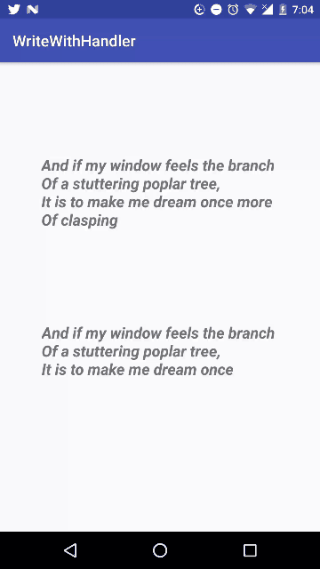One option is to use a Handler to write each letter of the string at a defined time, in this case as a half second example (500 ms):
final long DELAY = 500;
final TextView textView = (TextView) findViewById(R.id.textView);
final Handler handler = new Handler();
Timer timer = new Timer();
TimerTask task = new TimerTask() {
int counter = 0;
@Override
public void run() {
handler.post(new Runnable() {
public void run() {
try {
//Write every letter in CharSequence
textView.setText(myPoem.subSequence(0, counter));
counter++;
} catch (Exception e) {
}
}
});
}
};
timer.schedule(task, 0, DELAY); //DELAY every n milliseconds
Another option is if you prefer to use a custom TextView ,
import android.support.v7.widget.AppCompatTextView;
import android.content.Context;
import android.os.Handler;
import android.util.AttributeSet;
public class TypeWriter extends AppCompatTextView {
private CharSequence mText;
private CharSequence mOriginalText;
private long delay = 1000; // 1 second
private int mIndex;
public TypeWriter(Context context) {
super(context);
}
public TypeWriter(Context context, AttributeSet attrs) {
super(context, attrs);
}
private Handler mHandler = new Handler();
private Runnable characterAdder = new Runnable() {
@Override
public void run() {
setText(mText.subSequence(0, mIndex++));
if(mIndex <= mText.length()) {
mHandler.postDelayed(characterAdder, delay);
}else{
mIndex = 0;
mText = mOriginalText;
setText("");
}
}
};
public void animateText(CharSequence text) {
setText("");
mText = text;
mOriginalText = text;
mIndex = 0;
mHandler.removeCallbacks(characterAdder);
mHandler.postDelayed(characterAdder, delay);
}
//*Overrides delay value, default is 1 second.
public void setCharacterDelay(long millis) {
delay = millis;
}
}
for this in the layout you would change the definition of TextView of
<TextView
a
<[Paquete de aplicación].TypeWriter
With both options you can create something like this:
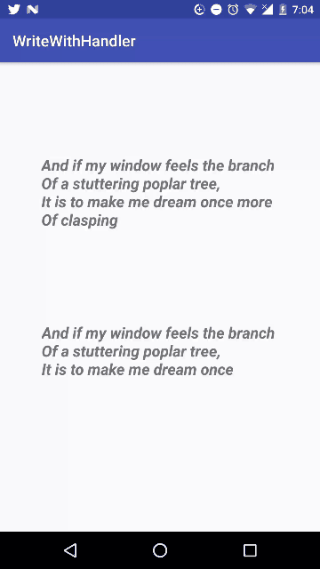
The% custom TextView is what is done in libraries such as TypeWriter